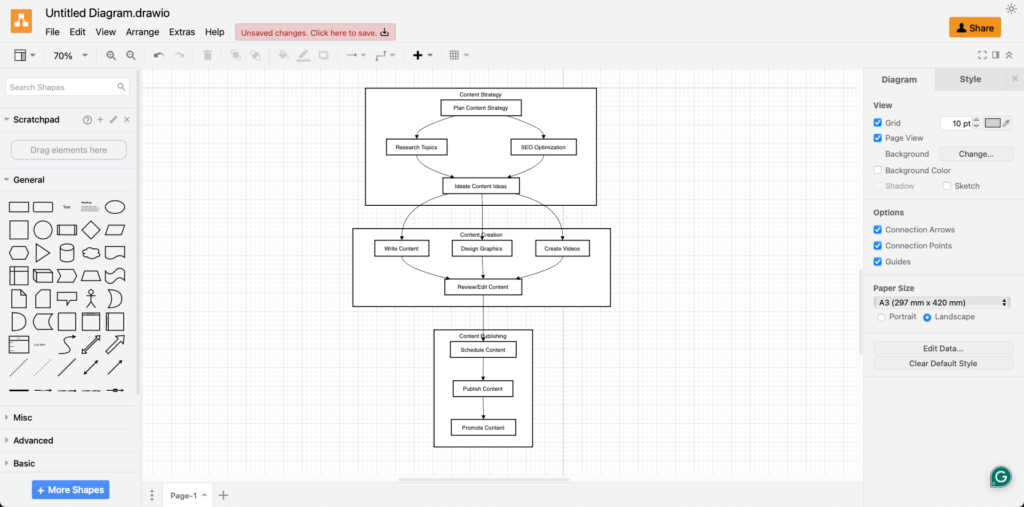
Visualizing problems can make them much easier to solve. Whether it’s brain storming a problem which is fiddling in your brain, mapping out a workflow, creating a flowchart or designing slides for a presentation, visual tools can clarify complex ideas. If you’re a non-tech person, that might sound intimidating.
That’s where this tool comes in really handy —app.diagrams.net (formerly known as draw.io). It’s an easy-to-use and free tool that can transform your problem-solving approach with simple visualizations.
I started playing around with this in one my recent tech project, but I found myself going back to it, even if I wanted to brain storm non-tech problems or just day to day flows. To be clear it does not replace your thinking, but it provides a tool kit to chart out the solution which might already be in your head with super ease.
Getting Started with app.diagrams.net
- Access the Tool: You don’t need to install anything. Just head to app.diagrams.net from your browser. It’s free and doesn’t require an account.
- Choose a Template or Start Blank: When you open the app, you’ll be prompted to choose a template. If you’re visualizing something specific like a flowchart, you might find a pre-made template helpful. Otherwise, start with a blank canvas.
- Drag-and-Drop Simplicity: The interface is incredibly user-friendly. You’ll see a collection of shapes and arrows on the left. To use them, just drag and drop onto your canvas. You can resize and move these elements around easily.
- Connect Your Thoughts: Use the arrows to connect different shapes. This is the really interesting part which many of us struggle with, connecting the dots. Think of these connecting arrows as a tool to connect your thoughts. Each arrow represents a step or a connection between ideas, making complex processes easier to understand.
- Add Text and Customize: Click on any shape to add text. You can label your steps, describe connections, or add notes. The customization options (like colors, fonts and line styles) are straightforward, allowing you to create visuals that are both clear and appealing.
Creating Slides for Presentations (yes you can do that too!)
- Set Up for Slides: If you’re looking to create slides, think of each page in app.diagrams.net as a slide. You can add pages by clicking the “+” icon at the bottom. This lets you create a series of visual slides in one document.
- Design Your Slides: Use the same drag-and-drop method to design each slide. Each page can have its unique layout, or you can maintain a consistent theme across all slides.
- Export as Images or PDF: When your slides are ready, export them by clicking “File” > “Export As.” You can choose to export each page as an image (PNG, JPEG) or as a PDF. This makes it easy to insert them into PowerPoint or any other presentation software.
- Insert into PowerPoint: Once exported, you can insert your slides into PowerPoint or Google Slides. This way, you blend the power of visual problem-solving with traditional presentation tools.
Even Non-Techies can use app.diagrams.net
- No Coding Required: Everything is point-and-click. If you can drag and drop, you can create professional-looking diagrams.
- Free and Accessible: No hidden costs or subscriptions and it works directly in your browser.
- Visual Problem Solving: By turning abstract ideas into visuals, you can approach problems more clearly and come up with solutions faster.
- Presentation Ready: The ability to easily export your work into presentations means you can share your ideas effectively.
app.diagrams.net is a great tool for anyone looking to solve problems visually, especially if you’re not a tech expert. Its intuitive interface and robust features make it easy to map out processes, brainstorm ideas and create engaging presentations. So next time you’re stuck on a problem, give it a try—you might be surprised how quickly things start to click.
Discover more from Lifestyle Architecture Lab
Subscribe to get the latest posts sent to your email.